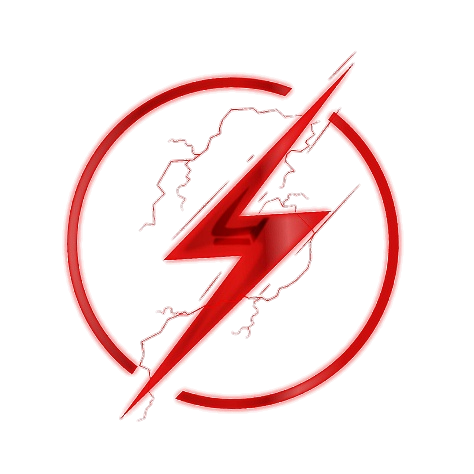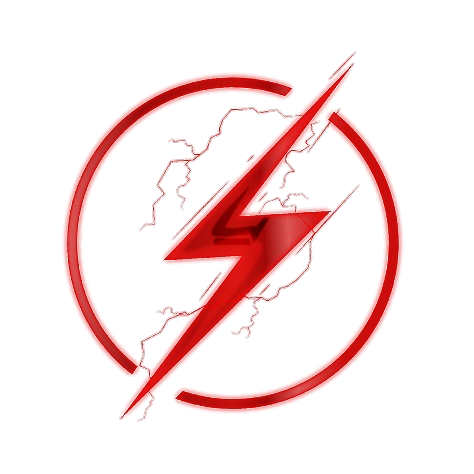Screen Casting 101: A Beginner's Guide to Recording and Editing Videos

Table of Contents
I. Introduction
II. What is Screen Casting?
III. Benefits of Screen Casting
IV. Choosing the Right Screen Casting Software
V. Recording Your Screen
VI. Editing Your Screen Cast Video
VII. Finalizing and Sharing Your Screen Cast Video
VIII. Conclusion
Screen casting is a powerful tool for creating video content. Whether you're looking to create instructional videos, product demos, or how-to guides, screen casting can help you achieve your content goals. If you're new to screen casting, however, it can be difficult to know where to start. In this beginner's guide, we'll show you everything you need to know to get started with screen casting.
What is Screen Casting?
Screen casting is the process of recording your computer or mobile device's screen, along with audio narration, to create a video. This type of video content can be used for a variety of purposes, including educational and instructional videos, product demos, and how-to guides.
Benefits of Screen Casting
There are several benefits to using screen casting to create video content. Some of the key advantages include:
- Cost-effective: Screen casting is a cost-effective way to create video content. Unlike traditional video production, which can be time-consuming and expensive, screen casting requires only a computer or mobile device and screen recording software.
- Easy to create: Screen casting is relatively easy to create, even for beginners. With the right tools and some practice, you can quickly create professional-looking videos that engage and inform your audience.
- Versatile: Screen casting can be used for a variety of purposes, from product demos and how-to guides to educational and instructional videos. Whatever your content needs are, screen casting can be an effective way to meet them.
- Engaging: Screen casting videos can be highly engaging for viewers, as they allow them to see exactly what's happening on your screen while you narrate the action. This can help to keep your audience interested and focused on your content.
Choosing the Right Screen Casting Software
Before you can start screen casting, you'll need to choose the right screen casting software for your needs. There are several options available, each with its own set of features and capabilities. Some popular screen casting software options include:
- OBS Studio: OBS Studio is a free and open-source screen casting software that offers advanced features and capabilities.
- Camtasia: Camtasia is a paid screen casting software that offers a wide range of features and capabilities, including video editing tools.
- Loom: Loom is a web-based screen casting software that offers a simple and intuitive user interface.
Recording Your Screen
Once you've chosen your screen casting software, it's time to start recording your screen. Here's how to do it:
- Open your screen casting software and select the option to record your screen.
- Choose the area of your screen that you want to record.
- Select the audio input device you'll be using for narration.
- Press the record button to start recording.
- Narrate your actions as you perform them on your screen.
- Press the stop button to end the recording.
Editing Your Screen Cast Video
Once you've finished recording your screen, it's time to edit your video. Here are some tips to help you edit your video effectively:
- Remove mistakes: Watch your video carefully and remove any mistakes or errors you notice. This can include things like coughs, long pauses, or unnecessary content.
- Add annotations: Adding annotations, such as text or arrows, can help to highlight important information in your video and make it easier for viewers to follow along.
- Add background music: Adding background music to your video can help to make it more engaging and enjoyable for viewers. Choose a track that's appropriate for your content and that won't distract from your narration.
- Use transitions: Adding transitions between segments of your video can help to create a smoother viewing experience for your audience. Experiment with different types of transitions to find the ones that work best for your content.
Finalizing and Sharing Your Screen Cast Video
Once you've finished editing your video, it's time to finalize it and share it with your audience. Here are some tips to help you do this effectively:
- Export your video: Export your video in a format that's compatible with your desired platform, such as MP4 for YouTube or Vimeo.
- Optimize your video for SEO: Add relevant keywords and a descriptive title and description to your video to help it rank higher in search results.
- Share your video: Share your video on social media, your website, or other platforms to help reach a wider audience.
Screen casting is a powerful tool for creating professional-looking videos. By following the tips and techniques outlined in this guide, you can create screen casting videos that effectively engage and inform your audience. Remember to choose the right screen casting software, plan your content carefully, and edit your videos effectively to ensure that they meet your content goals. With a little practice and the right tools, you can quickly become a screen casting pro.
--------------------------------------
ZapMyWork.com is your one-stop shop for all your freelance needs. We are an online marketplace that connects clients with skilled and talented freelancers from around the world. One of the things that sets us apart from other freelance marketplaces is our rigorous screening process. We carefully vet all of our freelancers to ensure that they have the skills and experience to deliver high-quality work, one project at a time. Let us know how we can help you today!
Recent Posts
-
04/26/2024Thriving Through Flexibility: How FlexiConsulting Found Success with ZapMyWork
-
04/19/2024Flourishing Home Trends: How "ZapMyWork" Became the Cornerstone of Our Interior Design Success
-
04/15/2024Weaving Success with ZapMyWork's Freelance Marketplace
-
04/12/2024Streamlining Project Management in Small Businesses: The ZapMyWork Experience with ClearVision Consulting
-
04/10/2024Transforming Toy Design with Electronics Engineering Freelancers: A Case Study on ToyInnovate
Store Address
Information
Copyright © 2022 - Present. ZapMyWork, LLC. All Rights Reserved